UPDATE 07/23/2012
I strongly recommend that - if you have a running Mac OS X build with Lion - you use TonyMac's tutorial named UniBeast. Using this method is way much easier, saves you time, does not require to limit memory to 4Go and works period. Since I did it myself and I found nothing to add to this tutorial, there's no need to rewrite it for my current build. So click here now and follow Unibeast Tutorial immediately.
I strongly recommend that - if you have a running Mac OS X build with Lion - you use TonyMac's tutorial named UniBeast. Using this method is way much easier, saves you time, does not require to limit memory to 4Go and works period. Since I did it myself and I found nothing to add to this tutorial, there's no need to rewrite it for my current build. So click here now and follow Unibeast Tutorial immediately.
In this article I will explain how to install Mac OS X on a (specific) PC.
You'll see that you cannot install OS X on any PC. You need to have specific hardware (motherboard, graphic card, chipset, cpu).
 |
| Mac OS X 10.6 Snow Leopard |
I'll follow the genuine guide written by Tonymacx86 with a few adjustments to comply with the following hardware specifications.
HARDWARE NEEDED TO SUCCEED
In order to assemble this Customac or Hackintosh you'll need the following equipment:
- Motherboard GIGABYTE GA-Z68X-UD3P-B3 rev.1 (chipset Intel Z68)
- Intel Core i7 2600K
- Ventirad Noctua NH-D14
- Sapphire Vapor X AMD Radeon HD 6870 1 Go DDR5
- 4 Go RAM Corsair Vengeance 1600 MHz
- Serial ATA HDD (less than 2 To)
- Optical drive DVD 22x LG GH22NS50
- USB Flash drive (if you need to flash your BIOS)
 | |
| Gigabyte GA-Z68X-UD3P-B3 rev.1 |
 | |
| Intel Core i7 2600K |
 | |
| Noctua NH-D14 |
Use instead the default cooler.
 | |
| Sapphire Vapor X AMD Radeon HD 6870 |
Note : 69xx models don't work at the moment.
 | |
| Corsair Vengeance 4 Go 1600 MHz C9 |
Attention! It is said in forums that other GIGABYTE motherboard have.
Chose your memory carefully.
To complete installation don't use more than 4 Go of memory. You can place other DIMM afterwards.
 | |
| Serial ATA HDD < 2 To |
Note : I don't know if SSD are supported.
 | |
| Serial ATA DVD |
REQUIRED SOFTWARE
- Mac OS X Snow Leopard (v10.6.3) retail version
- iBoot
- UpdateHelper
- MultiBeast
- xMove
- Mac OS X 10.6.8 Update Combo v1.1
I believe that you are familiar with computer hardware, thus you'll be able to assemble all the hardware and make it work. This article doesn't aim at explaining how to build a PC.
In case you're in trouble, always take a look at the manufacturer's manual.
II. BIOS FLASHING
1. Check your motherboard's firmware like shown below.
We want to use the lastest firmware available in Gigabyte Motherboards Support and in Tonymacx86's DSDT Database.
At the moment it is version 5.
Tonymacx86 & MacMan update their database on a regular basis. Just be patient.
2. Unpack and Copy the firmware on your flash drive (a PC is required as it is an .exe file).
3. Reboot and plug your USB flash drive.
4. Reach the BIOS screen by pressing "DEL" on your keyboard.
5. Press F8 key to enter QFlash utility. Follow the instructions.
6. When finished, unplug the USB flash drive and reboot.
The motherboard's BIOS is now up to date.
III. BIOS SETTING
Reboot.
Reach motherboard's BIOS screen by pressing "DEL" key.
Select Load Optimized Defaults and press Y key to confirm.
In ADVANCED BIOS FEATURES :
- set FIRST BOOT DEVICE on CDROM
- set SECOND BOOT DEVICE on Hard Disk
- set THIRD BOOT DEVICE on DISABLED
- set PCH SATA CONTROL MODE on AHCI
- set ONBOARD SATA/IDE CONTROL MODE on AHCI
- set HPET MODE on 64 Bits Mode
- set ACPI Supend Type on S3(STR)
Expect bugs if you try to set your computer in sleep mode.
Your system is ready for Mac OS X !
IV. PREREQUISITE
Copy UpdateHelper, MultiBeast, your DSDT file matching your motherboard's brand and model (get it on tonymacx86 DSDT Database) on your USB flash drive.
V. INSTALLATION
Download iBoot and burn it on CD-R.
Place iBoot in your serial ATA optical drive.
Start your computer, after a few seconds of loading you get this screen :
 |
| Your available memory is written on the top left corner. Make sure you don't have more than 4 Go. |
Switch iBoot CD with your original Mac OS X 10.6.3 Snow Leopard retail DVD.
Press F5 key to refresh, then you get this screen :
Press start to begin.
While the welcome screen is displayed, you can select Tools > Disk utility in the finder (it's the menu bar at the top of the screen dude!).
Select your HDD and create 1 partition. Name it like you want. It's System in the screenshot above.
Click the Options button and selection GUID Partition Table.
Select Mac OS extended (journaled) in format.
Baptize your partition and make a prayer.
Apply modifications (all data will be lost, be sure to backup before).
Quit Disk Utility and start the installation of Snow Leopard. When asked, select your newley created partition.
After 20 to 30 minutes the system reboots automatically.
Remplace Mac OS X retail DVD by iBoot CD. You shoud get this screen.
Select the System partition and press Enter.
Congratulations, Mac OS X 10.6.3 is installed but not yet optimized for your hardware.
VI. UPDATE HELPER v1.0
Plug your USB flash drive.
Execute and install UpdateHelper.app
Reboot.
VII. MULTIBEAST & MAC OS X UPDATE COMBO v1.1
Start your computer.
When OS X is loaded, plug your USB flash drive.
Copy DSDT-GA-Z68X-UD3P-B3-F5.aml on your desktop, rename it DSDT.aml
Copy MacOSXUpdCombo10.6.8.dmg also on your desktop. Mount it by double clicking.
IMPORTANT : copy MultiBeast on your desktop and execute it WITHOUT INSTALLING IT (stay on the first dialog box).
Unplug your USB flash drive.
IMPORTANT : run the Mac OS X 10.6.8 combo update but DO NOT REBOOT.
Once it is done, proceed to the next steps of installing Multibeast.
If your experience a Multibeast crash just reload it at once.
Check the following options :
- User DSDT
- System Utilities
- Drivers & Bootloaders > Kexts & Enablers > Audio > Realtek ALC8xx > ALC8xxHDA
- Drivers & Bootloaders > Kexts & Enablers > Audio > Realtek ALC8xx > AppleHDA Rollback
- Drivers & Bootloaders > Kexts & Enablers > Disk
- Drivers & Bootloaders > Kexts & Enablers > Miscellaneous > FakeSMC
- Drivers & Bootloaders > Kexts & Enablers > Miscellaneous > FakeSMC Plugins
- Drivers & Bootloaders > Kexts & Enablers > Miscellaneous > USB 3.0 - NEC/Renesas
- Drivers & Bootloaders > Kexts & Enablers > Network > Realtek Gigabit Ethernet 2.0.6
- Drivers & Bootloaders > Bootloaders > Chimera v1.4.1
- Customization > Boot Options > 64-bit Apple Boot Screen
- Customization > System Definitions > Mac Pro > MacPro 3,1
- OSx86 Software
After installation, if you get a failure message, don't bother. It worked fine indeed.
Reboot.
Welcome to OS X 10.6.8.
UPDATE 06/19/2012
Bug adjustment :
If after boot (apple logo) you get a white screen, it means that you probably encountered a graphic issue.
To solve it, press a key when Chimera appears on screen.
Type in : GraphicsEnabler=No and press enter. You should be able to access Mac OS X desktop now.
In Finder, select Go to folder and type in: /Extra
Open file: org.chameleon.Boot.plist
Add this:
<key>AtiConfig</key>
<string>Duckweed</string>
In order to get something like this:
<?xml version="1.0" encoding="UTF-8"?>
<!DOCTYPE plist PUBLIC "-//Apple//DTD PLIST 1.0//EN" "http://www.apple.com/DTDs/PropertyList-1.0.dtd">
<plist version="1.0">
<dict>
<key>Kernel</key>
<string>mach_kernel</string>
<key>Kernel Flags</key>
<string>npci=0x2000 darkwake=0</string>
<key>AtiConfig</key>
<string>Duckweed</string>
<key>GraphicsEnabler</key>
<string>Yes</string>
<key>Timeout</key>
<string>2</string>
<key>Legacy Logo</key>
<string>Yes</string>
<key>EthernetBuiltIn</key>
<string>Yes</string>
</dict>
</plist>
Here is the full blog post on TonyMac:
http://tonymacx86.com/viewtopic.php?f=15&t=51340
VIII. MAC OS X LION & xMOVE
Back on your mac desktop, launch App Store.
Log in to your account or create it.
 | |
| Mac App Store |
Download Mac OS X Lion.
Install Lion on System.
 | |
| Mac OS X Lion |
Add a partition of 8 Go formatted as Mac OS extended journaled.
Name it Installer.
Click the Partition button to apply modifications.
Download and execute xMove and chose Installer partition as destination.
 | |
| xMOVE |
Under Chimera load screen, select INSTALLER.
Real installation of Lion starts now. Once done, you'll be back on your mac desktop under version 10.7.1!
If you lost network connection or sound, execute once again multibeast like described in the previous step.
IX. GENERAL COMMENTS
A few bugs persist :
- USB 3 ports are not recognized
- 2nd DVI port doesn't work
- Mini Display Port 2 doesn't work
- Noname Bluetooth dongle is working (hence you can use Magic Trackpad, Wireless Keyboard or Magic Mouse)
- Mini Display Port 1 is working
- HDMI is working
Need to test new firmware v6 to handle correctly sleep mode.
You can now add additionnal DIMMs.
We upgrade from 4 to 8 Go DDR3 PC1600 C9 in this example.
XI. BENCHMARK
1. Geekbench 64 bits
2. Novabench
3. Cinebench GPU + CPU
 | |
| CPU TEST |
 | |
| GPU TEST |














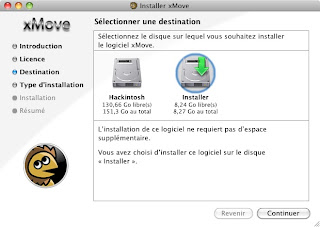






6 commentaires:
Thanks for this excellent post.
I have a very similar system: GIGABYTE GA-Z68X-UD3P-B3 rev.1 (but F7) and a ASUS NVIDIA 560ti.
The installation of Snow Leopard was smooth and trouble free, the problem was with Lion that didn't want to install, xMove was failing all the time.
Good is I found that you can see the logs of the installation if you open the terminal and type:
tail -f /var/log/install.log
There I found that xMove was expecting to have the Lion dmg mounted. This file called "InstallESD.dmg" is inside the Lion.app (show package contents, SharedSupport folder, open InstallESD.dmg)
xMove finally worked after that.
Another problem I had was that I was indeed loosing Audio and Network after installing Lion and also after installing 10.7.3 update. In your guide you recommend to re-run step of MultiBeast but mine was crashing all the time. Then I realize I had to run the "MultiBeast - Lion Edition" instead :)
The final issue I had was making the NVIDIA 560ti to work properly. Found this page where they explain and give you the kext you need:
http://tonymacx86.com/viewtopic.php?f=169&t=50748
Downloaded, copied it in /System/Library/Extensions and run the "Kext Utility"
All working now :)
I'm Glad you like this tutorial. Thanks for the NVIDIA feedback.
I have the same system config except for the AMD Radeon, I use the Sapphire AMD hd6870 1gb flex, my bios version is now F7, and instead of 4gb ram i use 16gb of corsair vengeance.
I follow up all the instructions but unfortunately, (after I finished multiboot and do a reboot.) it comes up with the Mac osx screen and go to black screen and my monitor goes into sleep mode
Am i'm using the wrong multibeast (v3.10.1 is what i'm using)
or does it comes up with a high resolution which my (old crt does'nt support :)
thanks for the excellent post!
@Davey
I assume that you manage to install Mac OS X but when you reboot using iBoot cd loader you get a black screen.
Here is my advice:
In iBoot, before selecting your fresh install of Mac OS X, press a key (all but enter) and then type:
GraphicsEnabler=No
If I'm right, you'll be able to see Mac OS X desktop and use Multibeast.
By the way I am now running my motherboard with firmware v8.
I found that installing with UniBeast was way much easier and quicker! Take a look at TonyMacX86 blog to know how.
See ya.
Hi,
I have also an GA-Z68XP-UD3P F6, and I have proceeded to your installation guide, and it's been working untill some point.
When I reboot after uptading to 10.6.8 and installing multibeast (3.10.1), I get the black screen with "loading operating system" and nothing else.
After a minute it prompt several lines :
boot0 : error
I tried to set the boot priority on HDD on first, then second then third but same result.
When I reinject iboot CD and set the boot priority to CD it boots without problem. Looks like the problem is NOT about the system installation or configuration but somewhere in the BIOS configuration or in the connexions inside the computer. My hard drive is connected on the SATA3_0 port. I already tried with the SATA2_2 port but with the same result.
Can it be a problem with the bootloader (Chimera 1.7.0 r1394) ?
System :
GA-Z68XP-UD3P
Corsair vengeace DDR3 4GO 1600 CL9
GTX 550 ti
500Go HDD
Any idea ?
Thanks !
Hello HinschiClack.
Here are some clues (I hope).
Prior to combo update, did you install UpdateHelper and restarted?
Then, are absolutely positively sure that you installed combo update 10.6.8 and immediately after MultiBeast without restarting inbetween?
Did you comply with memory limit for succeeding with this setup?
Hope this helps.
Keep me informed.
Enregistrer un commentaire